The handbook is a catalogue of UTS courses and subjects. It can help you plan your studies and enrolment to make sure you are meeting your course completion requirements.
The handbook you use will depend on the year you started your course at UTS. You must refer to the handbook published in the year you commenced your current course, for the duration of that course.
If you commenced your current course in 2025 and after, (including if you deferred or transferred courses) use the UTS Handbook.
If you commenced your course in 2024 and earlier, use the HandbookPre2025.
Understanding the Handbook
Why does the handbook year matter?
When you commence a course, you’re studying a version of that course and you may need to enrol in specific subjects in a specific order.
The order of subjects for a course can change each year due to subject availability and prerequisites.
By following the handbook published in the year that you began your course, it ensures that you can complete your course on time by following the correct study plan or course program.
How do I navigate to the right year?
UTS Handbook
In the UTS Handbook (2025 and later), you can navigate to the correct year version of your course by first searching for your course. Once you’re on your course page, click the year drop-down at the top of the page. This will take you directly to the right year version of your course.
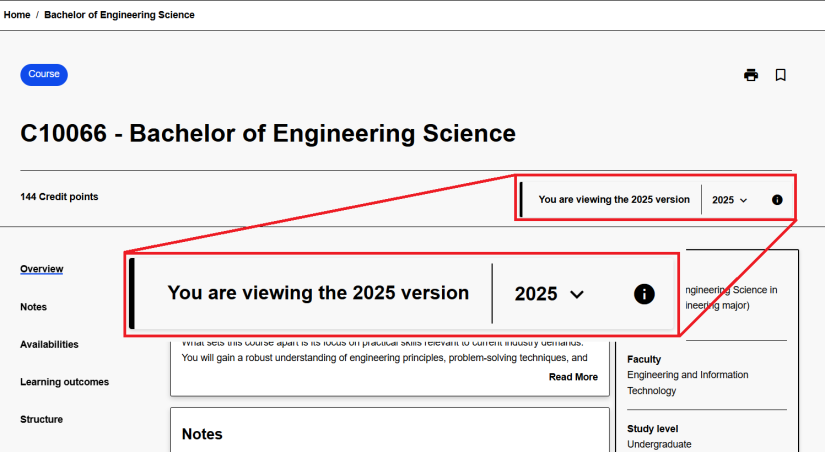
If your course doesn't have an intake in the current year, you need to use the advanced search function on the handbook homepage to find the correct year first. Click the advanced search option, select courses, then scroll down to select the correct year filter.
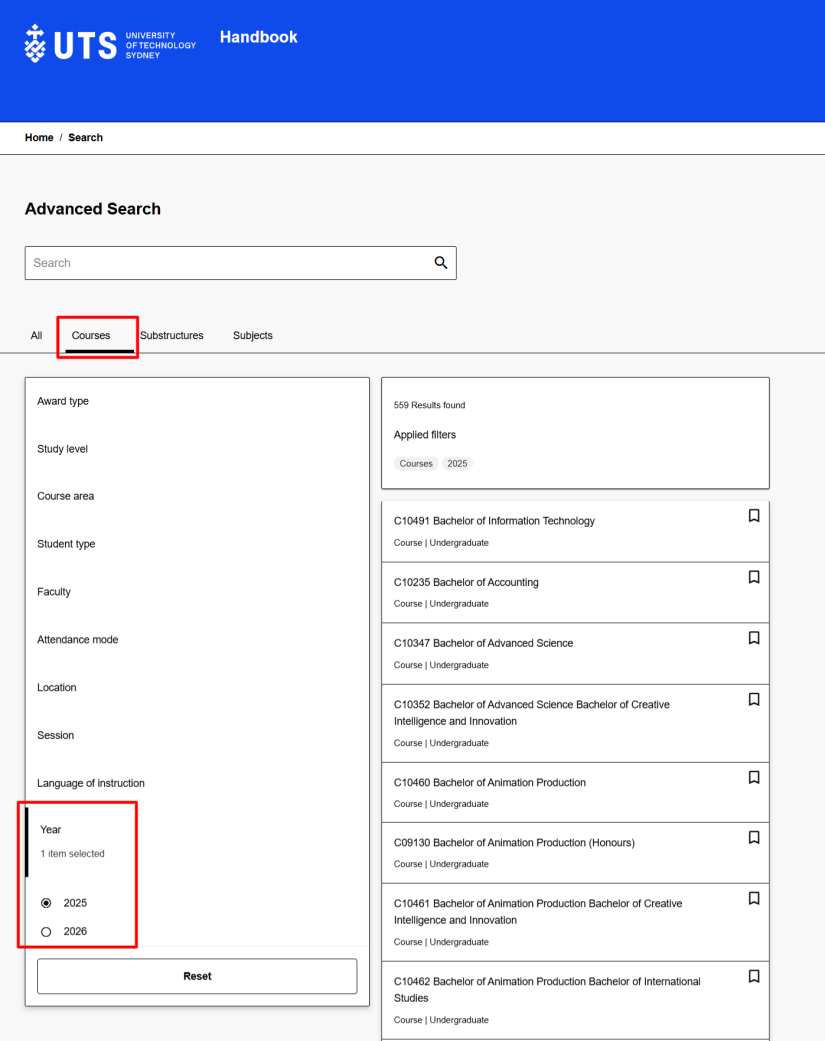
HandbookPre2025
In the HandbookPre2025, you can navigate to the correct year by clicking ‘archive’ in the menu on the left-hand side of the screen. From here, select the year and session you commenced. Then, you can search for your course.
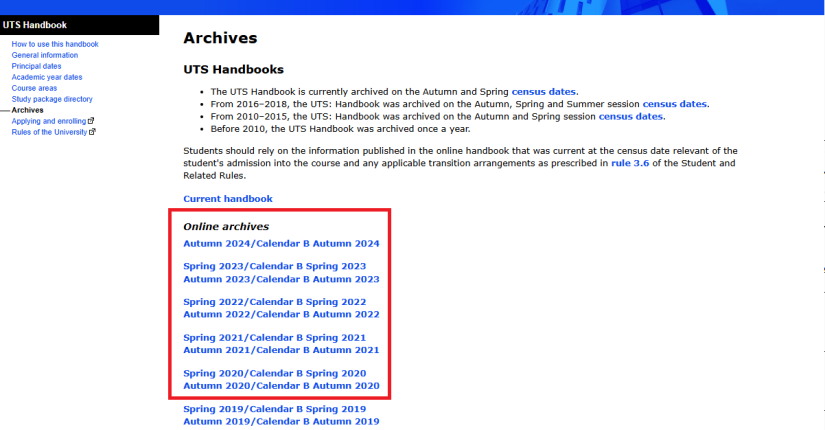
Bookmark the course page for the year you began your course so it's easier to find when you need to re-enrol. If you’re not sure you’re viewing the right year, check the URL. Both the UTS Handbook and the HandbookPre2025 show the year of the page in the URL address bar.

How do I search the handbook?
UTS Handbook
In the UTS Handbook (2025 and later), you can search for your course from the home page using the course code or title. You can also click ‘Advanced Search’ from the home page.
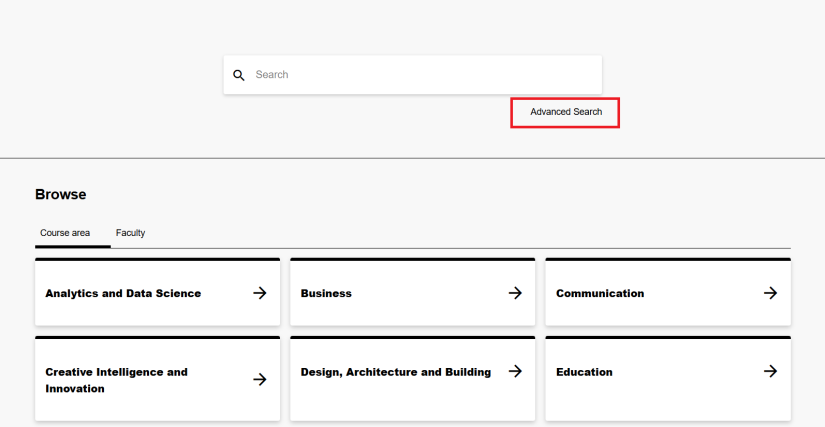
From 'Advanced Search', click on the course tab to see a set of filters that can help you find what you’re looking for, including subjects offered by a particular faculty, or in a particular session.
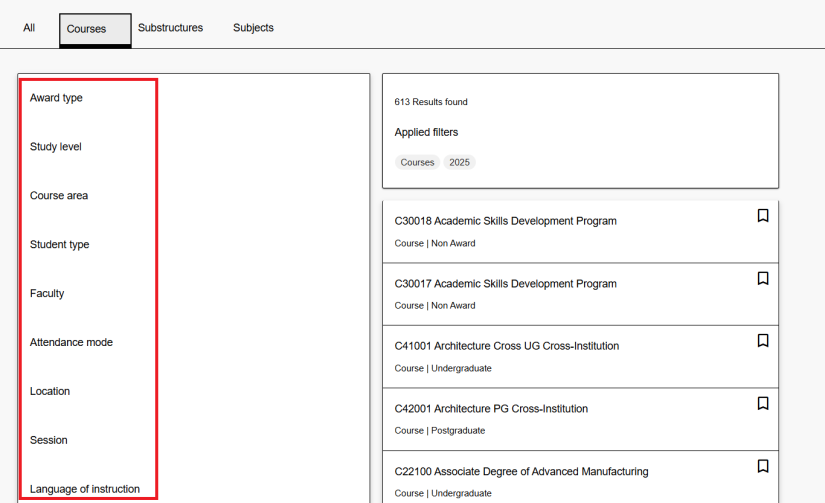
You can also browse courses by faculty or by course area from the UTS Handbook home page.
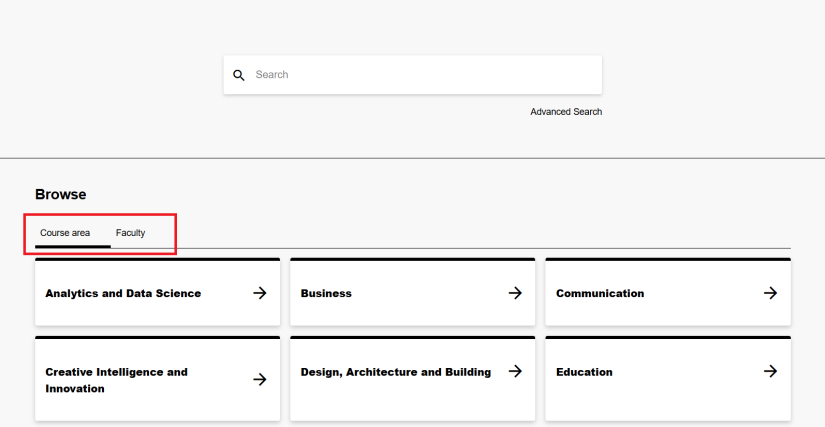
HandbookPre2025
In the HandbookPre2025, you first need to select the right year, then, using the search bar at the top of the page, you can enter your course code or title.
If you’re not sure of the course code or title, you can also find your course by selecting your course area, and if it's an undergraduate or a postgraduate course.
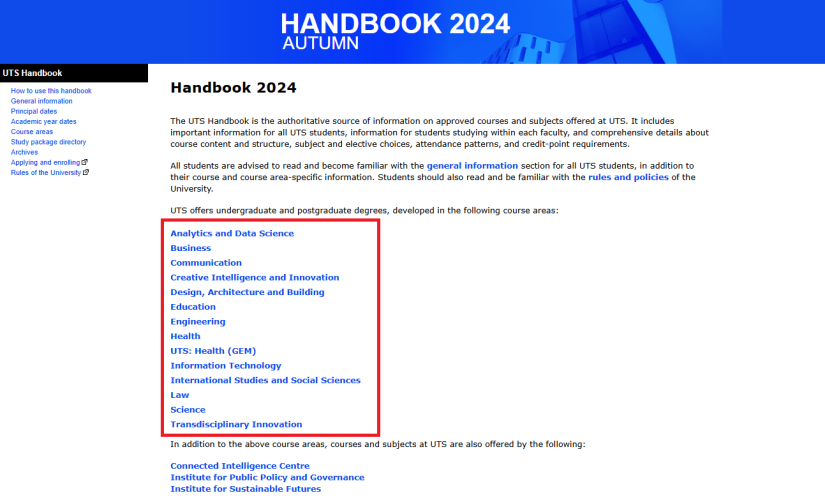
Understanding courses
Course codes
Codes are used to identify the different components of your course, from subjects, to substructures, and the course itself—each has a unique identifying code displayed next to the title. Knowing the codes of what you are studying can help when you enrol.
Other codes that are published on the handbook include UAC codes for applying directly via UAC, and CRICOS codes.
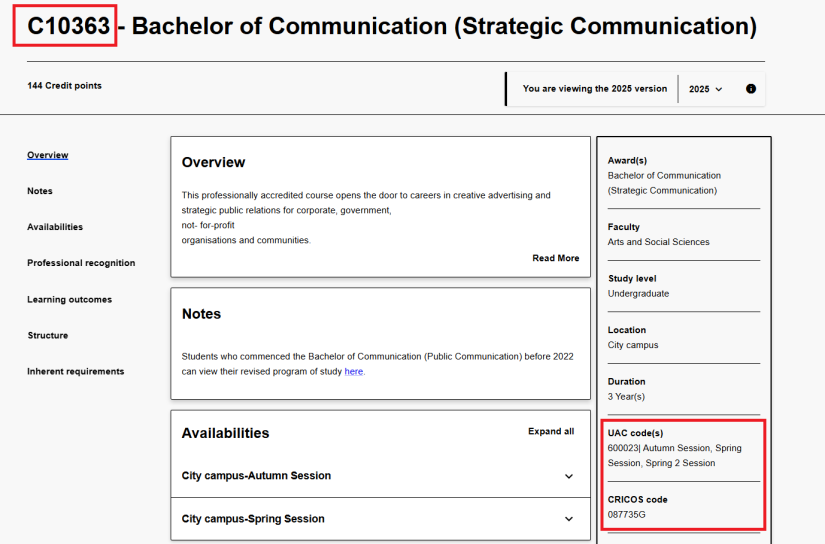
Course structure
The course structure is a high-level representation of:
the compulsory (core) components you must complete in your course
and/or
the optional components you choose to complete for your course.
The components in both the core and the options list may be individual subjects or substructures (like majors, sub-majors, or streams). On the course page of the handbook, click on the components in the course structure to get more information about those substructures or individual subjects.
Refer to your course structure (along with your handbook study plan or course program from the year you commenced) when enrolling in subjects.
Study plans and course program
On admission to UTS, you’ll be able to see your My Student Admin study plan. To help understand this plan, every course has an indicative recommendation of the order in which you should complete subjects, published in the handbook.
In the UTS Handbook (2025 or later) this recommendation is also called a ‘study plan’ and it opens in a new page.
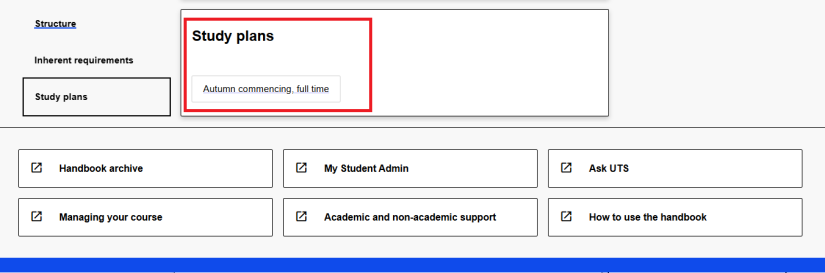
In the HandbookPre2025 this recommendation is called a ‘course program’.
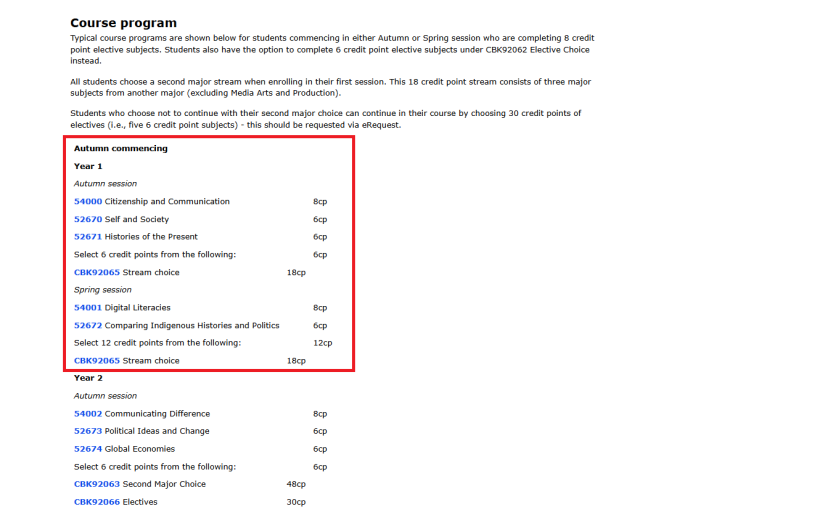
Course intended learning outcomes (CILOs)
Course intended learning outcomes (CILOs) define what a student knows and can do on successful completion of the course. Each course has different CILOs which underpin the overarching curriculum, assessments and individual components of that course.
UTS courses usually have about six CILOs per course. That means that combined degrees have about twelve CILOs (for example, the first six CILOs align to the first course, while the second six align to the second course).
You can find the CILOs for your course on the UTS Handbook or the HandbookPre2025.
Availabilities and UTS academic calendars
The availability of a course refers to the teaching periods and locations for which there will be a student intake in the specified year. Information about when undergraduate and postgraduate courses are open for applications is available on the UTS Future students website.
You can also determine which calendar the course is delivered on by comparing the availability session with the UTS academic calendar. UTS runs several concurrent academic calendars with different lengths of sessions to accommodate different study modes and courses with professional placement requirements.
The UTS academic calendar, which includes the dates for different sessions and modes of study, can be found in the Important dates.
Course areas and owning faculties
Each course has a course area, and each course area is owned by a faculty. Knowing which faculty owns your course is important, as this determines when you can enrol in your subjects.
On the UTS Handbook (2025 and later), all subjects, substructures, and courses display the owning faculty in the right-hand side bar. For combined courses where two faculties are listed, the owning faculty is the first faculty.
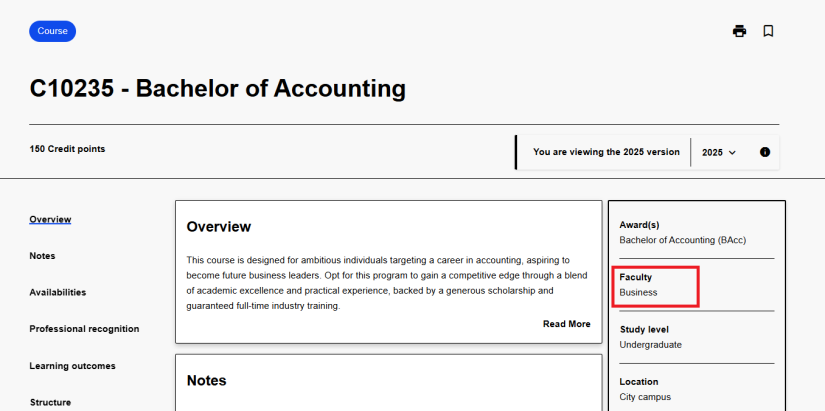
On the HandbookPre2025 the owning faculty is the faculty in the blue page banner above the degree name when viewing your course page.
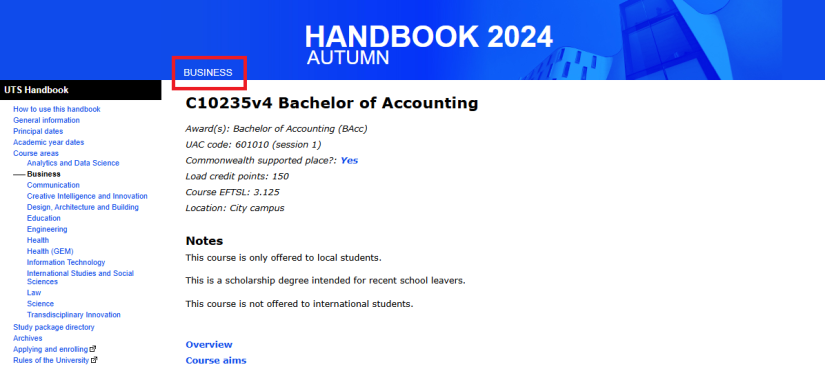
Understanding subjects
While you should refer to the course information published in the year you commence, you should refer to the handbook published in the current year for subject information.
The handbook provides high-level subject information that can help you decide if you want to enrol in a subject. More detailed subject information, including weekly content (topics), assessment due dates, and reading lists are made available one week prior to session via the Canvas subject site.
Study level
A subject’s study level lets you know what type of course you need to be to in to take this subject.
Postgraduate study level means you should be in a postgraduate course,
Undergraduate study level means you should be in an undergraduate course,
Unrestricted study level can be taken by students in postgraduate, or undergraduate courses.
You can find the subject study level in the right-hand sidebar on a subject page in the UTS Handbook.
Requisites and access conditions
Why are requisites important?
Requisites (also known as access conditions) are a way for faculties to make sure that the students who enrol in a subject have the right level of prior knowledge.
Without requisites, you could enrol in subjects that are either too advanced, or too simple for your level of knowledge. Requisites are one way, along with your study plan or course program, to ensure you're undertaking the right subjects in the right order to complete your course. Requisites are enforced when you try to enrol in a subject in My Student Admin.
How do I find a subject’s access conditions?
You can find your subject’s requisites on its access conditions page. You can navigate to the access conditions page via the UTS Handbook under the requisites section. Click on the ‘Access conditions’ link to go to that subject’s list of conditions.
This is an example of an access conditions page:
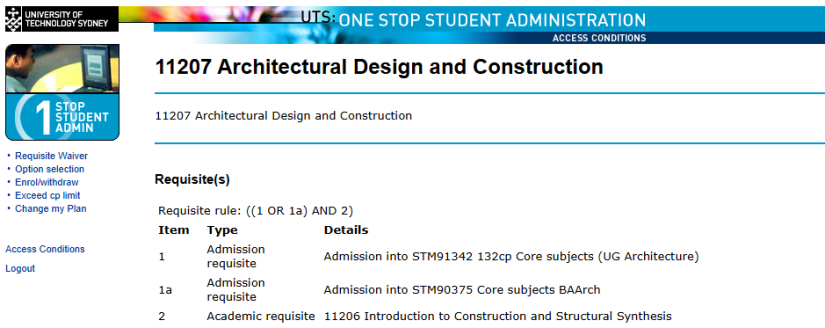
What types of requisites are there?
There are a few types of requisites on the access conditions page. Not every subject will have all types.
Academic requisites are subjects that you must have completed before enrolling in this subject. These are also called prerequisites. Some academic requisites state that you must have completed a certain number of credit points in order to take this subject.
Anti-requisites are other subjects that are so similar to the current subject, that if you have already completed an anti-requisite, the current subject therefore cannot also count towards your completion requirements.
Co-requisites are subjects you must complete at the same time.
Admission requisites indicate if you must be enrolled in a certain course or major to be eligible to take the subject.
Faculty approval means that the subject’s owning faculty must approve your eligibility to enrol.
Can I waive requisites?
Generally, no. This is so you’ll have the knowledge and skills to meet the academic demands of the subject.
If you believe that your circumstances justify the requisites being waived in your particular case, you may submit an e-Request.
In some cases, Recognition of Prior Learning (RPL) can also be used to meet requisites. Learn more about Recognition of Prior Learning.
How do I read requisite rules?
Sometimes, a combination of requisites are used to form a ‘rule’.
You can see a subject’s requisite rules at the top of the access conditions page. It looks like an equation with nested combinations, but once you understand how to interpret the rule, it’s simple.
The numbers in the rule correspond to the numbers beside the individual requisites.
If these numbers are linked with OR, it means that you must meet just one of the requisites in that part of the rule. If the numbers are linked with AND, you must meet all requirements in that part of the rule. The brackets help divide up each part of the rule.
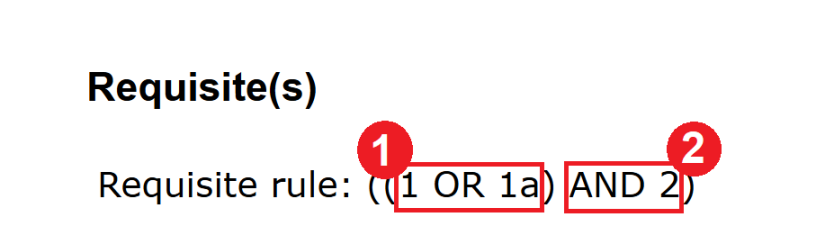
1. The conditions in this set of brackets are linked with OR, which means you only need to meet one of these conditions.
2. The condition here is joined to the previous part with AND, which means you must meet this condition, as well as one from the previous section.
Subject availabilities
Subject availabilities in the UTS Handbook are indicative only. While most subjects are usually offered according to the indicated pattern, there is no guarantee. You should check the actual availability of subjects in My Student Admin during enrolment periods. Learn more about enrolling in subjects.
To find the indicative subject availability, click the availability drop-down in the top right corner of a subject page on the UTS Handbook. Choose your preferred option from the list, and the page will reload with more details in the Availabilities section, including location, attendance mode, and the session.
The UTS Timetable Planner enables current and future UTS students to view subject timetables.
Subject learning outcomes (SLOs)
Similar to CILOs for courses, Subject learning outcomes (SLOs) define what a student knows and can do on successful completion of a specific subject. Each subject has different SLOs which underpin the learning activities and assessments undertaken for that subject.
UTS subjects generally have between three and five SLOs.
SLOs have their own section on each subject page where they are numbered and listed on the UTS Handbook.
Core, option and elective subjects
Core subjects
Core subjects are subjects that are compulsory within a specified course or substructure. Whether a subject is a core subject is dependent on the course or substructure in which it resides, so that a subject which is core in one course may be available as an option or elective in another.
Options lists
Many courses provide the opportunity to select subjects from a specified list. Options lists present a set of subjects from which you must make choices to a specified total credit point value.
Electives
Some courses provide the opportunity to select electives where the subjects chosen are not constrained to a specified list. Although it is necessary to select elective subjects to the nominated credit point value, you can choose which subjects to complete to satisfy the completion requirements for the substructure or course. You can select from a wide range of subjects offered across UTS, within the constraints of the access conditions applying to each subject.
Free electives
Free electives are subjects with no requisites, so a student from any faculty or stage of study could theoretically enrol in and complete the subject as an elective. You can see a list of all free electives in the 'Advanced Search' page on the UTS Handbook. Navigate to 'Advanced Search', click the subjects tab, then tick the Free Elective check box in the left-hand side bar to surface all free electives.
Free electives aren’t the only electives you can do. Your course will typically have a list of electives for you to choose from, including guidance on what kind of subjects would be useful to you. You can use other filters on the UTS Handbook 'Advanced Search' page to filter subjects by the owning faculty, as some subjects are only available to students who are already enrolled in a course offered by a specific faculty.
Assessments
High-level assessment information, including the type of task, number of assessments and assessment weighting can be found on each subject page in the UTS Handbook.
Detailed assessment requirements, including due dates and arrangements for collection and return of assessment items, are set out in the subject information and assignments pages in the subject’s Canvas site.
Credit points and workload hours
Credit points are a measurement of workload for individual subjects (the higher the credit points, the higher the workload). When accumulated, credit points form one measure of the total requirements of a course.
Workload hours are derived from credit points and are an indication of the total time it will take to complete the subject, including attending class, out of class reading, and other work over the course of the session.
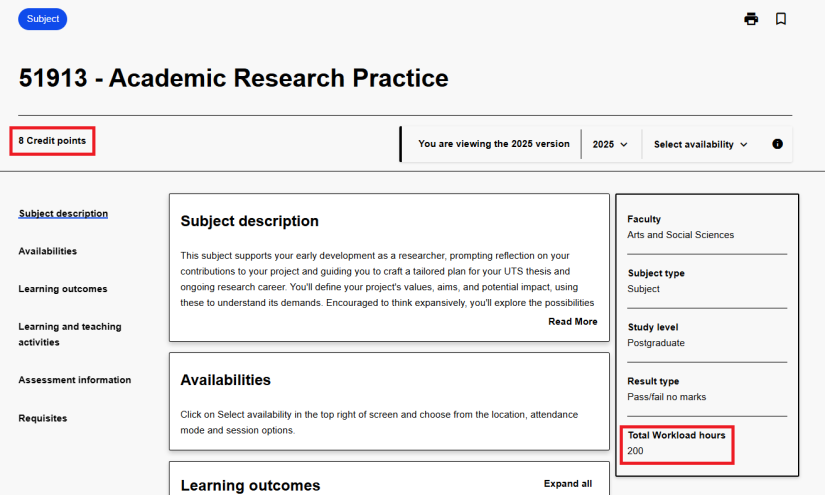
Learn more about managing your study load.

