Read&Write is a powerful set of reading and writing tools that supports the different ways we think, work and learn.
Read&Write is available for FREE to UTS students (and staff) and works on Windows, Chrome / Edge Browser, Mac, iPads and Android tablets. Read & Write is a floating toolbar that assists with reading, writing, research and revision. You can:
- Highlight text and read it out aloud
- Highlight and automatically reference selected text
- Convert text to audio files
- Build specialised vocabulary lists with definitions
- And much more!
OrbitNote is a PDF reader and annotation tool. You can use the same tools from Read&Write, to:
- Highlight text and read it out aloud
- Use the Screenshot reader for any inaccessible text
- Type directly onto PDFs including using dictation or predictive text
Quick Introduction
Read&Write and OrbitNote
Installing Read&Write
If you are a Mac user we recommend the extension. If you are a Windows user but prefer working in the cloud ie: using Word online, access all files in OneDrive etc we recommend the Extension. For anyone who would also like to access Read&Write for iPad or iPhone this can be downloaded here
| Read&Write for Windows | Read&Write for Mac | Read&Write Extension (Chrome/ Edge) | OrbitNote (PDF Reader Extension) |
| OrbitNote Extension | |||
Learn to use the tools | |||
Read&Write Feature Tours (use the Windows video) |
| ||
Start using Read&Write
Once you complete your installation of Read&Write, the application is available for you to open from your computer.
View your applications and select Read&Write.
You will be asked to sign in with Google or Microsoft.
Choose to sign in with Microsoft.
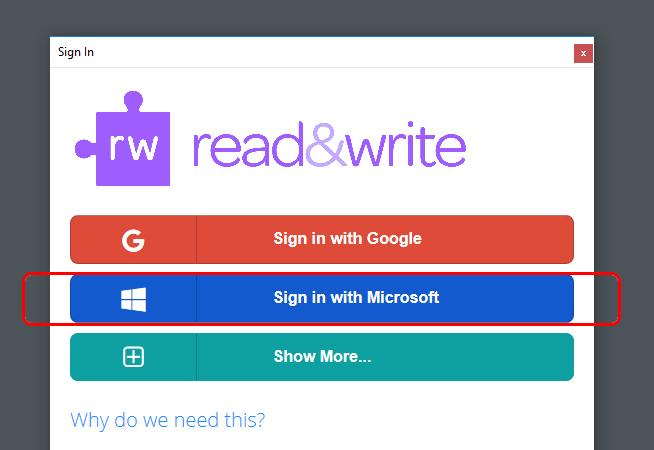
Select sign in with Microsoft
To sign in with Microsoft use your student-number@student.uts.edu.au.
For example: 12345678@student.uts.edu.au
Help with Read&Write
There is extensive online help for using Read&Write on the Texthelp website (opens an external site).
These help articles include help for getting started and using Read&Write on your mobile device.

