Zoom is a high quality video and audio online conferencing tool for desktops, tablets and smartphones.
CLOUDSTOR IS BEING DECOMMisSIONED 15 DECEMBER 2023
Prior to May 2022, Cloudstor was used to store Zoom recordings. If you hosted and recorded a Zoom meeting during that time that you want to keep, you can learn how to recover your recordings on the LX Lab website.
Zoom Meeting
Zoom Meeting is an easy-to-use high-definition virtual meeting solution designed to meet the needs of today’s mobile enabled students. Zoom Meeting is ideal for online classes, meetings, special events, webinars, distance learning, group work, breakout rooms, collaboration, research supervision and collaboration, mentoring and even job interviews.
Zoom recordings
When you record a Zoom meeting it is stored in the Zoom cloud. As the meeting host, you can access these recordings and manage their sharing permissions by logging into Zoom and navigating to Recordings under the left menu. Zoom will send you an email notification when your meeting recording is available to review and share.
Recordings stored by Zoom are automatically deleted after 180 days (six months). If you need access to a recording for longer than 180 days, you can download recordings and store them using Kaltura.
Prior to 20 May 2022, Zoom recordings were stored on AARNET Cloudstor. If you previously used CloudStor for Zoom meeting recordings, you can visit the LX Lab website to learn how to recover those recordings before Cloudstor is decommissioned on 15 December 2023.
How to use Zoom
All UTS users must log in to Zoom using single sign-on (SSO) only. Accessing Zoom via connected social media accounts such as Facebook, Apple, or Google is no longer permitted.
Guests will still be able to access UTS Zoom-hosted meetings via a waiting room.
To log into Zoom via web browser
- Go to zoom.uts.edu.au and select the ‘Log in’ button.
- If you are already logged in to SSO, you will be redirected straight to Zoom.
- If you are not already logged in to SSO, you will be prompted to log in using your UTS email address and password and authenticate with multi-factor authentication (MFA).
There is a video guide and step-by-step instructions available if you need help setting up MFA.
When you use Zoom for the first time, you will be asked to ‘Accept’ that your information can be shared with utsmeet.zoom.us. Once you’ve accepted, you can download and install the Zoom Meeting Client on to your computer or continue using Zoom via the browser.
Log in to the Zoom desktop client or mobile app
- Select 'Sign in with SSO'.
- Enter the company domain as 'utsmeet.zoom.us'.
- If you are already logged into secure single sign-on it will be redirected straight to Zoom.
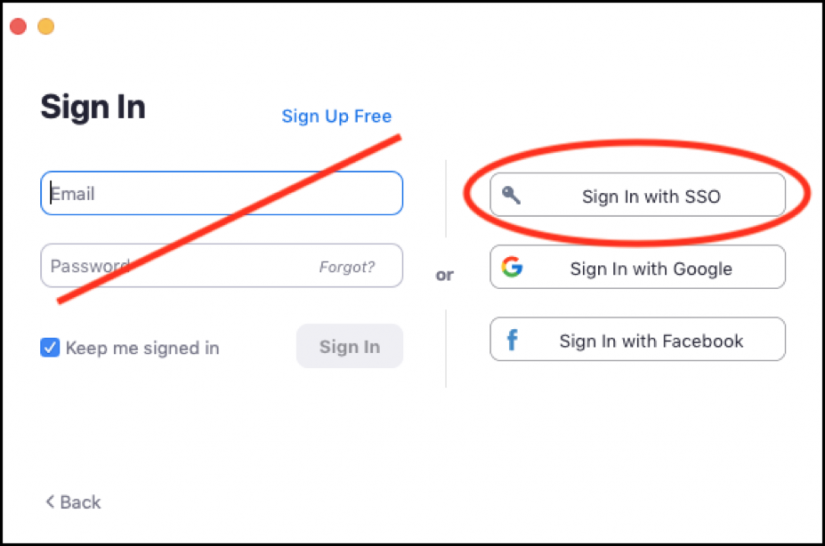
Select 'Sign in with SSO
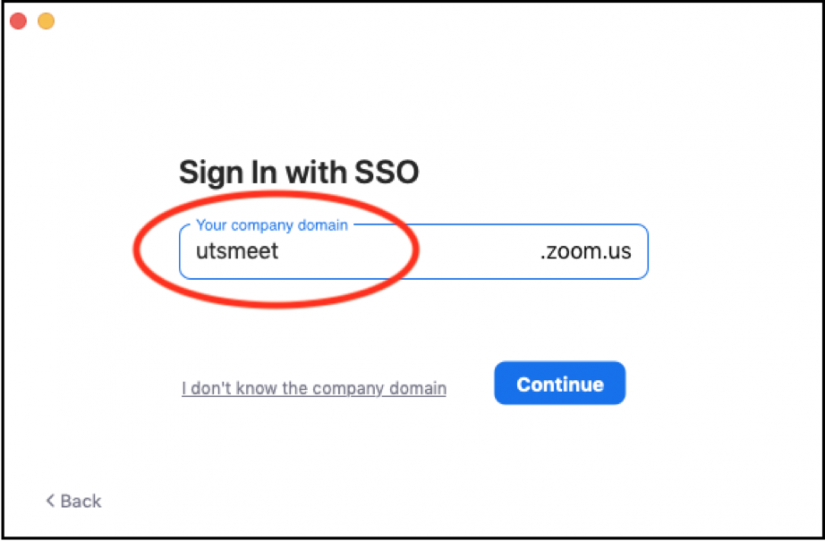
Enter the company domain as 'utsmeet.zoom.us'
If you are not already logged into to secure single sign-on you will then be prompted to log in using your student or staff name email address and password, then authenticate with multi-factor authentication (MFA). For help using and setting up MFA head to uts.edu.au/MFA.
To log in to Zoom via Canvas
If your subject coordinator has switched on the Zoom in Canvas feature, you will be able access all your Zoom links for your subject via Canvas. Not all subjects will have this feature.
1. Log into Canvas using your student credentials
If you need help logging into Canvas, you can find more information in the Canvas Student Guide
2. Select your subject
3. On the left-hand navigation menu, click on 'Zoom' (image below)
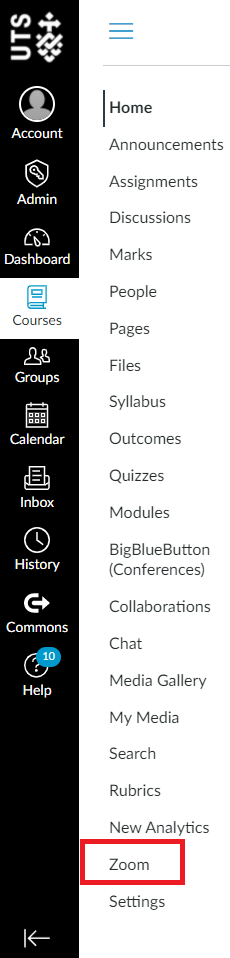
4. You will see a page with all available Zoom sessions for that subject and the accompanying meeting link (image below). Click on the Join button to access the Zoom Session
As you have already authenticated to access Canvas, you will automatically log into Zoom
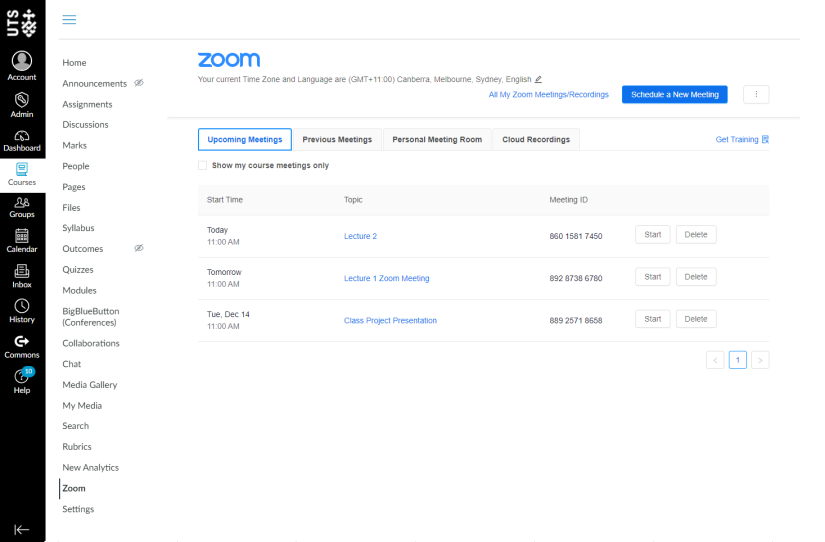
If the Zoom feature is enabled for your subject in Canvas, you can also view all of your Zoom sessions in the Calendar by clicking on the Calendar icon in the main left-hand navigation panel (image below).
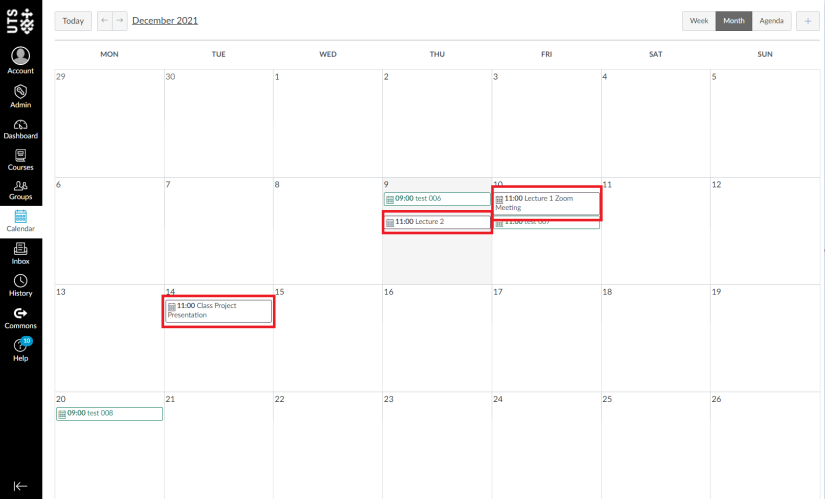
Zoom version update
Your zoom application will generate an update notice when needed. This happens when your Zoom version is out of date.
All participants in meetings hosted by users in UTS Zoom will need to be on Zoom client version 5.2.0 or higher.
Guest access
Only staff and students using secure single sign-on will be admitted to UTS meetings and classes straight away.
Guests without UTS logins, such as guest speakers, are directed to a Zoom waiting room where they must wait for the meeting host to admit them once their identity has been verified. Guests still need a Zoom account to participate – it's free to sign up.
Note: If a student or staff member accidentally logs in with a personal account, or Facebook or Google details, they will also be sent to the Zoom waiting room.

