How to join a Zoom Meeting
When a Zoom Meeting has been scheduled for your subject you will receive a message in your Inbox and an event will be added to your Canvas calendar. Depending on your notification preferences you will receive an email about the Zoom meeting.
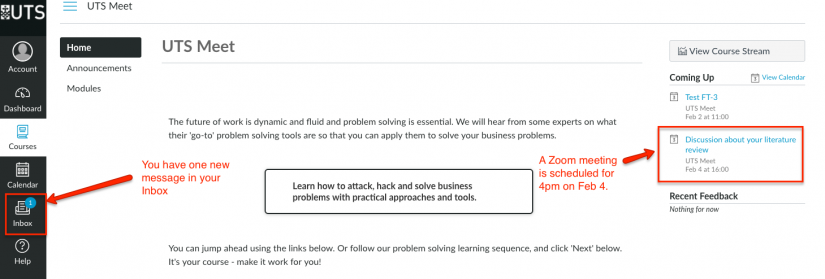
You can join a Zoom Meeting by either viewing the Inbox message or the Calendar event. Either way the process is the same. Let's view the Calendar event. You can see an event called Discussion about your literature review in the Coming Up box on the right, this shows scheduled events coming up in your subject.
1. Click on the link in the Coming Up box to see the event in the Calendar.
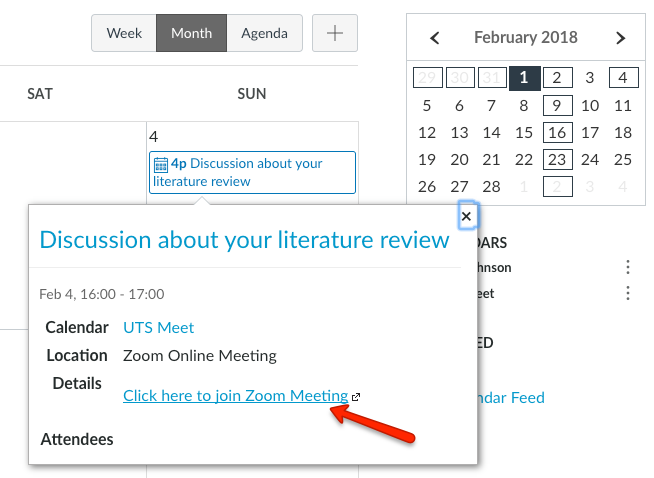
2. Click on the Event in the Calendar. A popup appears with details about the event. details. Click on the link provided to join the Zoom Meeting.
IMPORTANT! Check for any announcements from your teacher about changes to scheduled Zoom meetings.
User instructions for lecturers and teaching staff
The current integration of Zoom into Canvas enables you to schedule Zoom Meetings from within the Canvas environment. This process has two benefits:
- Canvas creates a Calendar event for you and your students to see; and
- Canvas sends a message to your students’ Inbox which in turn sends out an email to each student depending on their notification preferences.
Note. There are some limitations, however, that you need to be mindful of if you need to change the time of a scheduled Zoom meeting. These issues will be covered below.
Scheduling a Zoom Meeting
1. Click on Zoom in the menu.
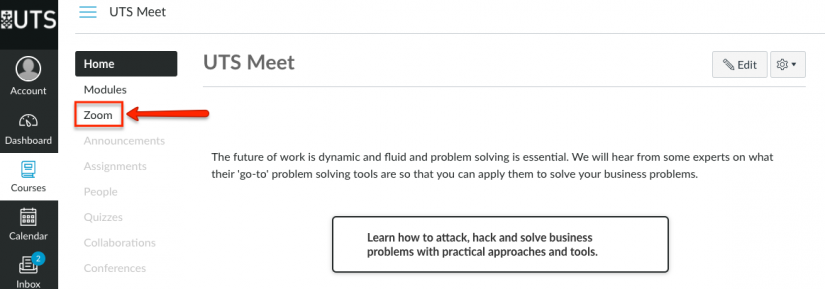
2. You will be asked to Authenticate. Click Authenticate
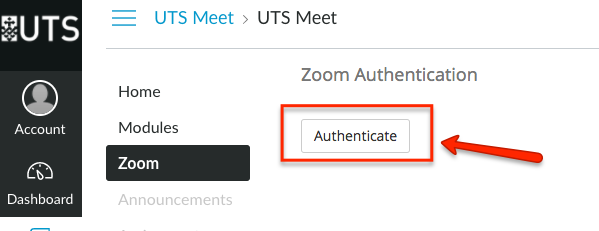
3. On the new screen that opens up, click on Authorise. The Zoom Meetings screen opens up.
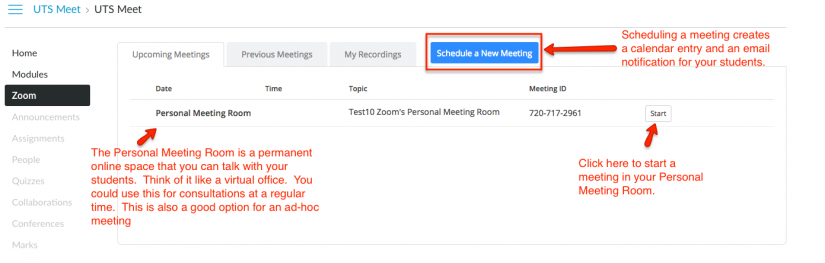
On the Zoom Meetings screen (above), you can see meetings you have scheduled, previous meetings you have conducted and recordings you have made of previous meetings. You can also see a link to your Personal Meeting room which is good for consultations and ad-hoc meetings, more on this later.
4. To create a new meeting, click on Schedule a New Meeting.
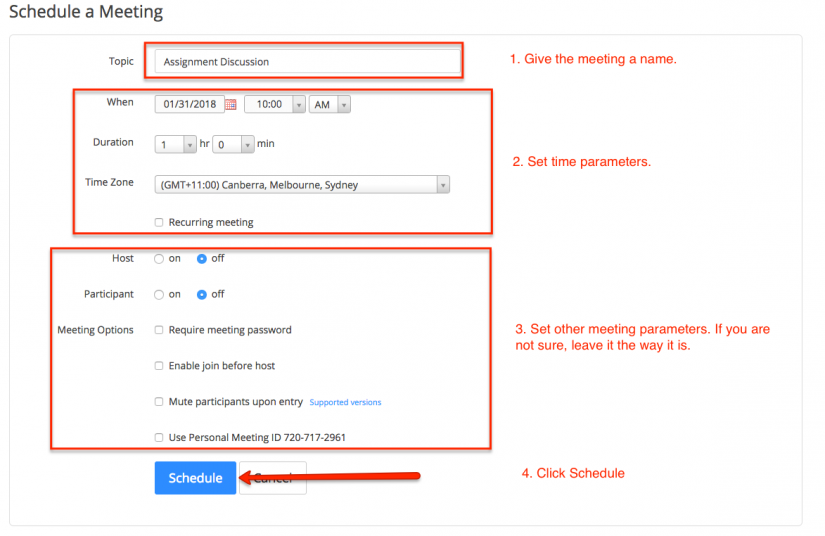
5. Fill in the settings for the Zoom Meeting and click Schedule.
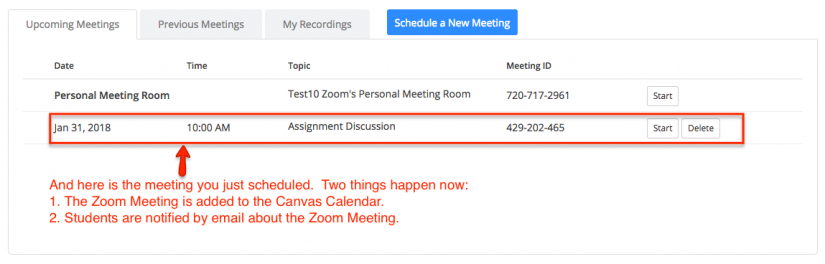
6. The meeting has been set. Two things happen as shown in the diagram.
- The Zoom meeting is added to the Canvas Calendar for everyone in the subject.
- Students are notified by email about the Zoom meeting.
Altering the Time of a Scheduled Zoom Meeting
IMPORTANT! If you need to alter the time of a scheduled meeting, you need to delete the original meeting altogether and schedule a new meeting because Canvas does not update meeting changes in the Calendar and does not send a notification of the meeting change to students.
1. On the Zoom Meetings screen, Delete the meeting that you want to change.
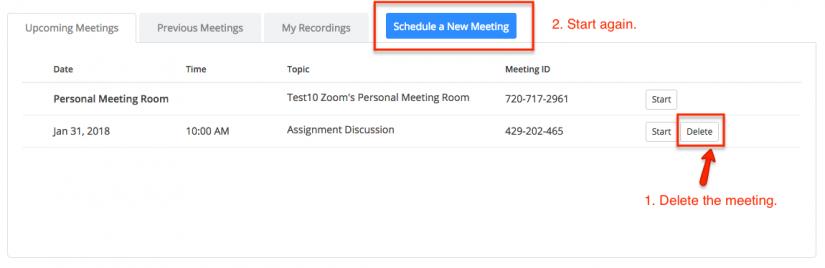
2. Schedule a new meeting as shown above. The new meeting will be recorded in the Calendar and a notification will be sent to students.
3. Don’t forget to delete the Calendar entry for the first Zoom meeting you scheduled.
Using your Personal Meeting Room
You have a permanent Zoom Meeting room that you can use for consultations and ad-hoc meetings. For this reason, you do not need to schedule a time to use it. The link to your Personal Meeting room does not change, so it's a good idea to create a link it from Canvas. You can call it ‘Consultations’ or ‘Quick Meetings’ anything that describes how you will be using it.
1. Direct your meeting participants to click on your Personal Meeting Room link, provided in your Canvas subject.
2. The Zoom Meeting begins when you enter.

