Want a sneak peak at the AcaWriter platform?
The short video below takes you on a tour of AcaWriter, giving you a step-by-step guide to logging in, creating your document and getting feedback.
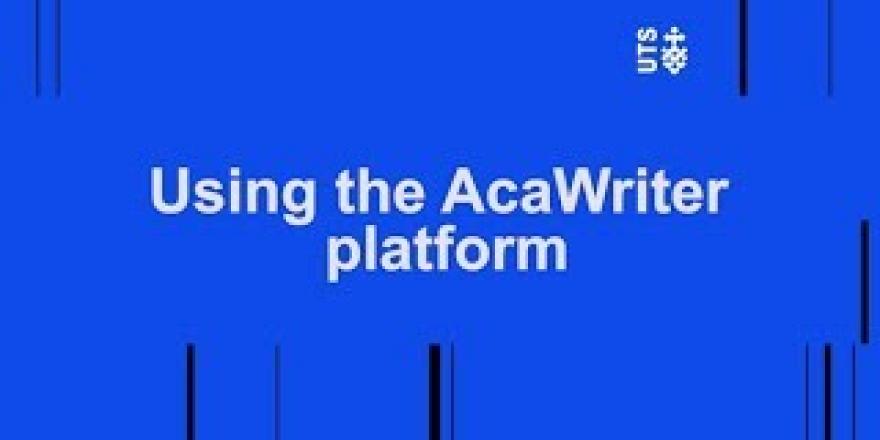
The AcaWriter tool is really easy to use. Simply log in using your UTS student email and password. Once you’re in, you’ll see the AcaWriter dashboard.
Before you get going though, it’s a good idea to check out the examples. You can find these in the “Example Texts” tab on the top navigation bar.
Once you’re ready to work on your own writing head back to the dashboard page.
There are two ways you can create a new document on the AcaWriter platform.
From your dashboard page, you will see two tabs labelled, "enter my assignment code” and “create a new document”.
If your tutor or lecturer has given you an assignment code, click the enter my assignment code tab and paste it in.
You should then give your assignment a new document name, so you can keep track of it.
Click add to my documents and AcaWriter will add it to your document list.
If you don’t have an assignment code, you can simply add a document by giving it a unique title. You then toggle the type of assignment you wish to create.
If you need more information to help you decide which writing genre to pick, you can click on the hyperlink which will direct you to the AcaWriter information website.
You then click the add button and AcaWriter will automatically generate your document.
Once you’ve created your document you can get started.
Simply copy and paste your text into the white box on the left and click the “Get feedback” button.
AcaWriter works fastest with short texts, so if you're only working on a specific section, don't paste in the whole document. It will still process long texts, but it might take a few minutes to process your feedback.
AcaWriter will display your feedback on the right hand side of the page and there are THREE tabs to explore: the report tab, the feedback tab and the resources tab.
AcaWriter uses annotations to show you different types of feedback. And this feedback will look different depending on the genre of your writing, and you’re UTS subject.
There’s a key at the top of the report tab to help you understand what each of the annotations mean.
Underneath you can see your writing directly annotated, with each icon, text formatting, or highlighted colour indicated where you’ve displayed the hallmarks of good academic writing. For example, in reflective writing, this could be where you’ve discussed “your initial thoughts and feelings about a significant experience”, marked with the blue square.
The feedback tab will tell you where you’ve done well as well as the areas you can improve.
The resources tab provides you with some additional information to help you understand the feedback you’ve been given.
Remember AcaWriter doesn’t detect spelling, grammar or plagiarism, so you’ll still need to check these things before submitting your assignment.
You can save your feedback by clicking the download PDF button, and if you want to come back to keep working on your writing at another time you can find all your drafts in the “list my documents” tab on your dashboard.
And remember, if you need some help using AcaWriter, you can always contact HELPS. A mentor will guide you through the process, and answer any questions you might have.

