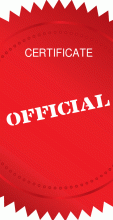The UTS Student Centre provides advice on all stages of the student lifecycle.
The start of session at UTS is our peak period at the UTS Student Centre and wait times are longer than usual. To reduce your wait time, please make an appointment if you are visiting our counter, or call early in the day if you are phoning us.
Call
Monday to Friday, 10am - 4pm
Within Australia: 1300 ASK UTS (1300 275 887)
Outside Australia: +61 2 9514 1222
*Our closing time for phones may be adjusted to help manage wait times and call volumes.
Visit us
Monday to Friday, 10am - 4pm
Building 10 Level 2
(Ground level, Jones St entrance)
Book your preferred appointment below to avoid wait times:
Current UTS students and staff
Future students, alumni, public
Current students, future students, graduates, alumni, and other enquiries.
Send us a question via Ask UTS.
Ask UTS enquiries may take several days for a response.
What's happening
-
How-to videosEverything you need to know about student administration when starting at UTS.
Watch videos covering the most common questions we get at the UTS Student Centre.
-
Enrolment & Timetabling Webinar
Tuesday 2 December, 4 to 5pm
New to the enrolment process at UTS?
Join this webinar as we help you to enrol in your subjects for 2026.
Online registration